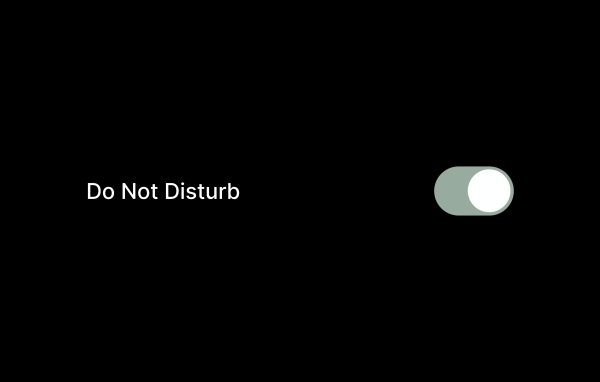Ability to access your computer anywhere
So you want to reach one computer from another computer without someone needing to be at the other end? Easy stuff, you just need to have the forethought to set it up ahead of time. It’s called “unattended access” and while this is totally possible with Google’s Chrome Remote Desktop, it does require you to be logged into the same Google account on both computers. That may not always be possible if the computer you’re trying to access belongs to someone else. For that reason and a few others I like Parsec.
What is Parsec?
Parsec is a low-latency, high-performance remote desktop software. I came across this when I saw an advertisement for a company called Paperspace offering the ability to play top-tier games on a remote virtual cloud Windows desktop. Virtual desktops have been a thing for over a decade now but the issue has always been two-fold, gaming generally requires low-latency in display and low-latency in action. Using something like Windows’ built-in Remote Desktop or Citrix wouldn’t even come close to cutting it. Citrix is fine if you’re just using a text-editor or something non-graphics intensive but as soon as you start throwing in graphics, it gets pretty cringey in a hurry. Parsec solves this but leveraging not only the latest codecs to compress the video signal before being sent out but also leverages hardware acceleration (meaning the graphics processor such as an Nvidia or AMD discrete GPU).
So it stands to reason that if Parsec is good enough for gaming, it’s probably good enough for you to access your remote desktop and get some work done. Let’s get it set up.
Setting up Parsec
NOTE – Your computer does have to be on for this to work. Parsec does NOT have the ability to “wake” your computer from a sleep state or power on your Mac or PC from a completely powered off state.
- Head over to https://parsec.app/ and create an account using your preferred email address. It doesn’t really matter which email address you use.
- It will prompt you to download and install the Parsec desktop client, go ahead and do so.
- This may or may not be the case for installation on a Mac but on during the installation process, Parsec will ask if you wish to install Parsec for just your System User or for All System Users. Just your System User is fine. It makes no difference.
- Once installed, open up the Parsec app and get logged into the account you just created.
- Next, let’s configure your “host” settings for the most optimal experience..
- Within the Parsec desktop client app, you should see some icons on the left side, click the “Gear” icon to enter the settings screen. Within that, click the “Host” Menu item. This is where we will configure the settings for your computer to stream with optimal settings. Ensure your settings match these down below.
- Hosting Enabled – Enabled
- Resolution – Keep Host
- Resolution
- Bandwidth Limit – 50 Mbps
- FPS – 60
- Exclusive Input Mode – Off
- Display – No change, leave alone
- Echo Cancelling – On
- Virtual Gamepad Type – Xbox 360
- Maximum Quality – High
- Next, head to the “Client” menu and ensure your settings match these
- Overlay – On
- Overlay Warnings – On
- Window Mode – Fullscreen
- Renderer – Direct3D 11
- VSync – On
- Decoder – Software is okay but choose hardware or Nvidia or AMD/Radeon if available
- H.265 (HEVC) – On
- Decode Compatibility – Off
- Immersive Mode – Both
- Discord Status – Off
- This last step is only necessary if you need to share access to your computer with a friend or colleague.
- On the left side of the Parsec desktop app, click on the top most icon that looks like a computer to view your list of computers. Once on that screen, you should see your computer listed in the center of the screen with a “Share” button. Copy that link and send to your friend so they can add it to their Parsec account.